R Tutorial
Appendectomy: This site replaces Appendix R in the texts Time Series Analysis and Its Applications: With R Examples and Time Series: A Data Analysis Approach Using R both by Shumway & Stoffer
🔰 This tutorial is meant as a basic introduction for new R users. 🔰
🔸 🔸 🔸 🔸 🔸
Table of Contents
- Installing R
- Packages and ASTSA
- Getting Help
- Basics
- Doing Stuff to Objects
- Lists & Structure
- Regression and Time Series Primer
- Graphics
- More on ASTSA
- R Code in Texts
- R Time Series Issues
Installing R
R is an open source statistical computing and graphics system that runs on many operating systems. It comes with a very minimal GUI (except for Linux) with which a user can type a command, press enter, and an answer is returned. In Linux, it runs in a terminal.
🐒 To obtain R, point your browser to the Comprehensive R Archive Network (CRAN) and download and install it. The installation includes help files and some user manuals. An internet search can pull up various short tutorials and videos, for example, R Cookbook, Hands-On Programming with R and the website Quick-R. And we state the obvious:
If you can’t figure out how to do something, do an internet search.
🔸 🔸 🔸 🔸 🔸
-
RStudio is a more developed GUI and can make using R easier. We recommend that novices use it for course work. There is a free version for Mac, Windows, and various Linux OSs.
-
Another viable (and free) option for multiple OSs is VSCode with the R Extension.
-
For multiple OSs, there’s Emacs, and with the ESS Emacs Speaks Statistics add-on, you’ll be crunching numbers in no time. (It’s not a GUI. And here’s some info for vi die hards).
-
For Windows, Notepad++ along with NpptoR works well, but it’s not a GUI. In Linux (with Snap) it installs easily:
sudo snap install notepad-plus-plus
Sorry, no notepad++ for Mac or Cheese 🍲.
- There is also Tinn-R … its existence is basically all we know- it looks like a Windows (only?) GUI application and it is free.
🔸 🔸 🔸 🔸 🔸
There are some simple exercises that will help you get used to using R. For example,
-
Exercise: Install R and any other interactive software (optional) now.
-
Solution: Find the monkey 🐒 above and follow the directions.
Packages and ASTSA
At this point, you should have R up and running.
❓ Ready …
The capabilities of R are extended through packages. R comes with a number of preloaded packages that are available immediately.
-
There are (about 15) base packages that install with R and load automatically. (e.g.,
stats) -
Then there are (about 15) priority packages that are installed with R but not loaded automatically. (e.g.,
nlme) -
Finally, there are user-created packages that must be installed (once) and then loaded into R before use. (e.g.,
astsa)
Most packages can be obtained from CRAN and its mirrors. The package used extensively in the text is astsa (Applied Statistical Time Series Analysis). Get it now:
-
Exercise: Install
astsa -
Solution: Issue the command:
install.packages('astsa'). If asked to choose a repository, select 0-Cloud, the first choice, and that will find your closest repository.
The latest version of astsa will always be available from GitHub. More information may be found at ASTSA NEWS.
Except for base packages, to use a package you have to load it after starting R, for example:
library(astsa)
You may want to create a .First function as follows,
.First <- function(){library(astsa)}
and save the workspace when you quit, then astsa will be loaded at every start. Other startup commands can be added later.
We will use the xts package and the zoo package throughout the text. To install both, start R and type
install.packages("xts") # installs both xts and zoo
And again, to use the package you must load it first by issuing the command
library(xts)
This is a good time to get those packages:
-
Exercise: Install and then load
xtsand consequentlyzoo. -
Solution: Follow the directions above.
🔸🔸🔸🔸🔸🔸🔸
⛔ ⛔ WARNING: If you are focusing on data manipulation in a course or otherwise, and you are using dplyr, then this warning is for you.
If loaded, the package dplyr may (and most likely will) corrupt the base scripts filter and lag from the stats package that time series analysts use often. In this case, to avoid problems when analyzing time series, here are some options:
(1) # either detach it if you don't need it
detach(package:dplyr)
(2) # or fix it yourself if you want dplyr
# this is a great idea from https://stackoverflow.com/a/65186251
library(dplyr, exclude = c("filter", "lag")) # remove the culprits
dlag <- dplyr::lag # and do what the dplyr ...
dfilter <- dplyr::filter # ... folks refuse to do
# and then use dlag and dfilter for the corresponding dplyr commands
(3) # or just take back the commands
filter = stats::filter
lag = stats::lag
# in this case, you can still use these for dplyr
dlag <- dplyr::lag
dfilter <- dplyr::filter
😖 If you are wondering how it is possible to corrupt a base package, 👽 you are not alone.
🔸🔸🔸🔸🔸🔸🔸
Getting Help
R is not consistent with help files across different operating systems except for the html system that can be started by issuing the command
help.start()
The help files for installed packages can also be found there.
✨ Notice the parentheses ✨ in the commands above; they are necessary to run scripts. If you simply type
help.start
nothing will happen and you will just see the commands that make up the script. Usually you include options in the parentheses, but some scripts like help.start() have defaults for everything, so no need to add stuff between ( and ).
To get help for a particular command, say library, do this:
help(library)
?library # same thing
- Exercise: Load
astsaand examine its help files. - Solution:
library(astsa);?astsa
✨ Notice the use of a semicolon for multiple commands on one line. ✨
❌ After viewing enough help files, you will eventually run into ## Not run: in an Examples section. Why would an example be given with a warning NOT to run it?
Not runjust tells CRAN not to check the example for various reasons such as it takes a long time to run … it sort of runs against the idea that help files should be helpful or at least not make things worse. Bottom line: Ignore it. It is NOT for a user's consumption.If you are using html help and you see this, then Run Examples will not do anything.
Finally, you can find lots of help on the internet 🤔. AI is pretty good for simple programming problems, but it’s not the most reliable source. Google seems to do a decent job. There are some sites where you can post questions, but be ready for varying degrees of 👺 nastiness. Just google sites to get R help and you’ll get a decent list.
If you post a question about homework, state that up front when asking the question. It’s basically frowned upon, but you might get some tips if you’re honest.
Basics
The convention throughout the texts is that R code is in blue with red operators, output is purple , and comments are green. This does not apply to this site where syntax highlighting is controlled by your browser and GitHub.
Get comfortable, start R and try some simple tasks.
2+2 # addition, type 2 + 2 and then hit return
[1] 5 # and you get an answer ([1] is the index of the number displayed)
5*5 + 2 # multiplication and addition
[1] 27
5/5 - 3 # division and subtraction
[1] -2
log(exp(pi)) # log, exponential, pi
[1] 3.141593
sin(pi/2) # sinusoids
[1] 1
2^(-2) # power
[1] 0.25
2^20 # to the people right on
[1] 1048576
sqrt(8) # square root
[1] 2.828427
-1:5 # sequences
[1] -1 0 1 2 3 4 5
seq(1, 10, by=2) # sequences
[1] 1 3 5 7 9
rep(2, 3) # repeat 2 three times
[1] 2 2 2
6/2*(1+2) # not one
[1] 9
- Exercise: Explain what you get if you do this:
(1:20/10) %% 1 - Solution: Yes, there are a bunch of numbers that look like what is below, but explain why those are the numbers that were produced. Hint:
help("%%")
[1] 0.1 0.2 0.3 0.4 0.5 0.6 0.7 0.8 0.9 0.0
[11] 0.1 0.2 0.3 0.4 0.5 0.6 0.7 0.8 0.9 0.0
- Exercise (extra credit): What is the next number in the sequence: 14, 23, 34, 50, __ ?
- Solution: The answer is 59 because that’s the next stop going uptown on the NYC Subway Eighth Avenue Line.
That was fun, but let’s get a little more complex:
- Exercise: Verify that $1/i = -i$ where $i = \sqrt{-1}$.
- Solution: The complex number $i$ is written as
1iin R.
1/1i
[1] 0-1i # complex numbers are displayed as a+bi
- Exercise: Calculate $e^{i \pi}$.
- Solution:
exp(1i*pi)
🎀 Extra credit: $e^{i \pi} + 1 =0$ is a famous formula that uses the five most basic values in mathematics. Whose name is associated with this awesome equation? (Hint: It’s not Will Hunting)
Ok, now try this.
- Exercise: Calculate these four numbers: $ \cos(\pi/2),\, \cos(\pi),\, \cos(3\pi/2),\, \cos(2\pi)$
- Solution: One of the advantages of R is you can do many things in one line. So rather than doing this in four separate evaluations, consider using a sequence such as
cos(pi*1:4/2). Notice that you don’t always get zero (0) where you should, but you will get something close to zero. Here you’ll see what it looks like.
Doing Stuff to Objects
You may have heard that R is object oriented. But aren’t we all object oriented? … I mean, we all like to own stuff. But, before we do stuff to objects, let’s first make some objects using assignment:
x <- 1 + 2 # put 1 + 2 in object x
x = 1 + 2 # same as above with fewer keystrokes
1 + 2 -> x # same
x # view object x
[1] 3
(y = 9 * 3) # put 9 times 3 in y and view the result
[1] 27
(z = rnorm(5)) # put 5 standard normals into z and print z
[1] 0.96607946 1.98135811 -0.06064527 0.31028473 0.02046853
Vectors can be of various types, and they can be put together using c() [concatenate or combine]; for example
x <- c(1, 2, 3) # numeric vector
y <- c("one","two","three") # character vector
z <- c(TRUE, TRUE, FALSE) # logical vector
Missing values are represented by the symbol NA, $\infty$ by Inf, and undefined values are NaN (not a number). Here are some examples:
( x = c(0, 1, NA) )
[1] 0 1 NA
2*x
[1] 0 2 NA
is.na(x)
[1] FALSE FALSE TRUE
x/0
[1] NaN Inf NA
There is a difference between <- and =. From R help(assignOps), you will find: The operator <- can be used anywhere, whereas the operator = is only allowed at the top level … .
- Exercise: What is the difference between these two lines?
x = 0 = y
x <- 0 -> y
- Solution: Try them and discover what is in
xandy.
R loves arrows… most likely due to a fondness of Cupid, Robin Hood, or the Green Arrow. The problem is <- or -> requires 3 key strokes (-, [Shift], and > or < … who has the time?).
Here’s a thing about TRUE and FALSE 🤔. T and F are initially set to TRUE and FALSE, so this works if you want object AmInice to be TRUE:
AmInice = T
AmInice
[1] TRUE
But this is bad practice because it can be easily wrecked, for example, if you set T to something else and then forget that you did …. :
# ... work work work ...
T = 17 # ... somewhere in your work ...
# ... more work ...
# ... time for lunch ...
# ... eat lunch at your desk ...
# ... mustard on you lap ...
# ... go wash it off ...
# ... start working again ...
( AmInice = T )
[1] 17
# ... oops- not TRUE any more ... unless the TRUTH is 17
Moral: Get used to using the whole words TRUE and FALSE and try not to use the T and F shortcuts. This is especially concerning because T and F are some of our favorite distributions. Also, some editors have word completion, typing T might bring up TRUE, so the amount of typing is almost the same.
🔸🔸🔸🔸🔸
♻ It is worth pointing out R’s recycling rule for doing arithmetic. Note again the use of the semicolon for multiple commands on one line.
x = c(1, 2, 3, 4); y = c(2, 4); z = c(8, 3, 2)
x * y
[1] 2 8 6 16
y + z # oops
[1] 10 7 4
Warning message:
In y + z : longer object length is not a multiple of shorter object length
- Exercise: Why was
y+zabove the vector (10, 7, 4) and why is there a warning? - Solution:
y + z = (2+8=10, 4+3=7, 2+2=4).yis being recycled but not fully. This type of calculation is usually done in error.
The following commands are useful:
ls() # list all objects
"dummy" "mydata" "x" "y" "z"
ls(pattern = "my") # list every object that contains "my"
"dummy" "mydata"
rm(dummy) # remove object "dummy"
rm(list=ls()) # remove almost everything (use with caution)
data() # list of available data sets
help(ls) # specific help (?ls is the same)
getwd() # get working directory
setwd() # change working directory
q() # end the session (keep reading)
and a reference card may be found here.
🔸🔸🔸🔸🔸
✨ Ending a Session: When you quit, R will prompt you to save an image of your current workspace. Answering yes will save the work you have done so far, and load it when you next start R. We have never regretted selecting yes, but we have regretted answering no.
🐶 It’s not a big deal saving all your work because the information is stored in the working directory in a (hidden) file called .Rhistory, which is an ascii (text) file that can be edited with any text editor. You can easily remove or keep anything you desire as long as you have the ability to see “hidden” files.
✨ Organization: If you want to keep your files separated for different projects, then having to set the working directory each time you run R is a pain. If you use RStudio, then you can easily create separate projects. There are some easy work-arounds, but it depends on your OS. In Windows, copy the R shortcut into the directory you want to use for your project. Right click on the shortcut icon, select Properties, and remove the text in the Start in: field; leave it blank and press OK. Then start R from that shortcut (works for RStudio too).
- Exercise: Create a directory that you will use for the course and use the tricks previously mentioned to make it your working directory (or use the default if you do not care). Load
astsaand use help to find out what is in the data filecpg. Writecpgas text to your working directory. - Solution: Assuming you started R in the working directory:
library(astsa)
help(cpg) # or ?cpg
# Median annual cost per gigabyte (GB) of storage.
write(cpg, file="cpg.txt", ncolumns=1)
- Exercise: Find the file
cpg.txtpreviously created (leave it there for now). - Solution: Go to your working directory:
getwd()
[1] "/home/TimeSeries"
Now find the file and look at it… there should be 29 numbers in one column.
To create your own data set, you can make a data vector as follows:
mydata = c(1,2,3,2,1)
Now you have an object called mydata that contains five elements. R calls these objects vectors even though they have no dimensions (no rows, no columns); they do have order and length:
mydata # display the data
[1] 1 2 3 2 1
mydata[3:5] # elements three through five
[1] 3 2 1
mydata[-(1:2)] # everything except the first two elements
[1] 3 2 1
length(mydata) # number of elements
[1] 5
scale(mydata) # standardize the vector of observations
[,1]
[1,] -0.9561829
[2,] 0.2390457
[3,] 1.4342743
[4,] 0.2390457
[5,] -0.9561829
attr(,"scaled:center")
[1] 1.8
attr(,"scaled:scale")
[1] 0.83666
dim(mydata) # no dimensions
NULL
mydata = as.matrix(mydata) # make it a matrix
dim(mydata) # now it has dimensions
[1] 5 1
🔸🔸🔸🔸🔸
If you have an external data set, you can use scan or read.table (or some variant) to input the data. For example, suppose you have an ascii (text) data file called dummy.txt in your working directory, and the file looks like this:
-----------
1 2 3 2 1
9 0 2 1 0
-----------
(dummy = scan("dummy.txt") ) # scan and view it
Read 10 items
[1] 1 2 3 2 1 9 0 2 1 0
(dummy = read.table("dummy.txt") ) # read and view it
V1 V2 V3 V4 V5
1 2 3 2 1
9 0 2 1 0
There is a difference between scan and read.table. The former produced a data vector of 10 items while the latter produced a data frame with names V1 to V5 and two observations per variate.
- Exercise: Scan and view the data in the file
cpg.txtthat you previously created. - Solution: Hopefully it’s in your working directory:
(cost_per_gig = scan("cpg.txt") ) # read and view
Read 29 items
[1] 2.13e+05 2.95e+05 2.60e+05 1.75e+05 1.60e+05
[6] 7.10e+04 6.00e+04 3.00e+04 3.60e+04 9.00e+03
[11] 7.00e+03 4.00e+03 ...
When you use read.table or similar, you create a data frame. In this case, if you want to print or use the second variate, V2, you could use
dummy$V2
[1] 2 0
and so on. You might want to look at the help files ?scan and ?read.table now. Data frames (?data.frame) are used as the fundamental data structure by most of R’s modeling software. Notice that R gave the columns of dummy generic names, V1,..., V5. You can provide your own names and then use the names to access the data without the use of $ as above.
colnames(dummy) = c("Dog", "Cat", "Rat", "Pig", "Man")
attach(dummy) # this can cause problems; see ?attach
Cat # view the vector Cat
[1] 2 0
Rat*(Pig - Man) # animal arithmetic
[1] 3 2
head(dummy) # view the first few lines of a data file
detach(dummy) # clean up
R is case sensitive, thus cat and Cat are different. Also, cat is a reserved name (?cat), so using cat instead of Cat may cause problems later. It is noted that attach can lead to problems: The possibilities for creating errors when using attach are numerous. Avoid. If you use it, it is best to clean it up when you are done.
You can also use save and load to work with R compressed data files if you have large files. If interested, investigate the use of the save and load commands. The best way to do this is to do an internet search on R save and load, but you knew this already.
You may also include a header in the data file to avoid colnames. For example, if you have a comma separated values file dummy.csv that looks like this,
--------------------------
Dog, Cat, Rat, Pig, Man
1, 2, 3, 2, 1
9, 0, 2, 1, 0
--------------------------
then use the following command to read the data.
(dummy = read.csv("dummy.csv"))
Dog Cat Rat Pig Man
1 1 2 3 2 1
2 9 0 2 1 0
The default for .csv files is header=TRUE, type ?read.table for further information on similar types of files.
Two commands that are used frequently to manipulate data are cbind for column binding and rbind for row binding. The following is an example.
options(digits=2) # significant digits to print - default is 7
x = runif(4) # generate 4 values from uniform(0,1) into object x
y = runif(4) # generate 4 more and put them into object y
cbind(x,y) # column bind the two vectors (4 by 2 matrix)
x y
[1,] 0.90 0.72
[2,] 0.71 0.34
[3,] 0.94 0.90
[4,] 0.55 0.95
rbind(x,y) # row bind the two vectors (2 by 4 matrix)
[,1] [,2] [,3] [,4]
x 0.90 0.71 0.94 0.55
y 0.72 0.34 0.90 0.95
- Exercise: Make two vectors, say
awith odd numbers andbwith even numbers between 1 and 10. Then, usecbindto make a matrix,xfromaandb. After that, display each column ofxseparately. - Solution:
a = seq(1, 10, by=2)
b = seq(2, 10, by=2)
x = cbind(a, b)
x[,1]
[1] 1 3 5 7 9
x[,2]
[1] 2 4 6 8 10
Summary statistics of a data set are fairly easy to obtain. We will simulate 25 normals with $\mu=10$ and $\sigma=4$ and then perform some basic analyses. The first line of the code is set.seed, which fixes the seed for the generation of pseudorandom numbers. Using the same seed yields the same results; to expect anything else would be insanity.
options(digits=3) # output control
set.seed(911) # so you can reproduce these results
x = rnorm(25, 10, 4) # generate the data
summary(x)
Min. 1st Qu. Median Mean 3rd Qu. Max.
4.46 7.58 11.47 11.35 13.69 21.36
c( mean(x), median(x), var(x), sd(x) ) # guess
[1] 11.35 11.47 19.07 4.37
c( min(x), max(x) ) # smallest and largest values
[1] 4.46 21.36
which.max(x) # index of the max (x[20] in this case)
[1] 20
boxplot(x); hist(x); stem(x) # visual summaries (not shown)
-
Exercise: Generate 100 standard normals and draw a boxplot of the results when there are at least two displayed “outliers’’ (keep trying until you get at least two).
-
Solution: Even without cheating, it will not take long to complete:
set.seed(911) # you can cheat -or-
boxplot(rnorm(100)) # reissue until you see at least 2 outliers
🍉 Extra Credit: When is an outlier not an outlier? Answer forthcoming.
🔸🔸🔸🔸🔸
It can’t hurt to learn a little about programming in R because you will see some of it along the way. First, let’s try a simple example of a function that returns the reciprocal of a number:
oneover <- function(x){ 1/x }
oneover(0)
[1] Inf
oneover(-4)
[1] -0.25
A script can have multiple inputs, for example, guess what this does:
xtimesy <- function(x, y){ x * y }
xtimesy(20, .5) # and try it
[1] 10
- Exercise: Write a simple function to return, for numbers
xandy, the first input raised to the power of the second input, and then use it to find the square root of 25. - Solution: It’s similar to the previous example.
pwr <- function(x, y){ x^y }
# now use it
pwr(25, .5)
[1] 5
Finally, consider a simple program that we will call crazy to produce a graph of a sequence of sample means of increasing sample sizes from a Cauchy distribution with location parameter zero.
crazy <- function(num) { # start the script - 1 argument, num, is final sample size
x <- c() # start a vector in object x
for (n in 1:num) { x[n] <- mean(rcauchy(n)) } # x[n] holds mean of n standard Cauchys
plot(x, type="l", xlab="sample size", ylab="sample mean") # plot mean for each sample size n
} # end/close the script
set.seed(1001) # set a seed (not necessary) and
crazy(200) # run it - plot below
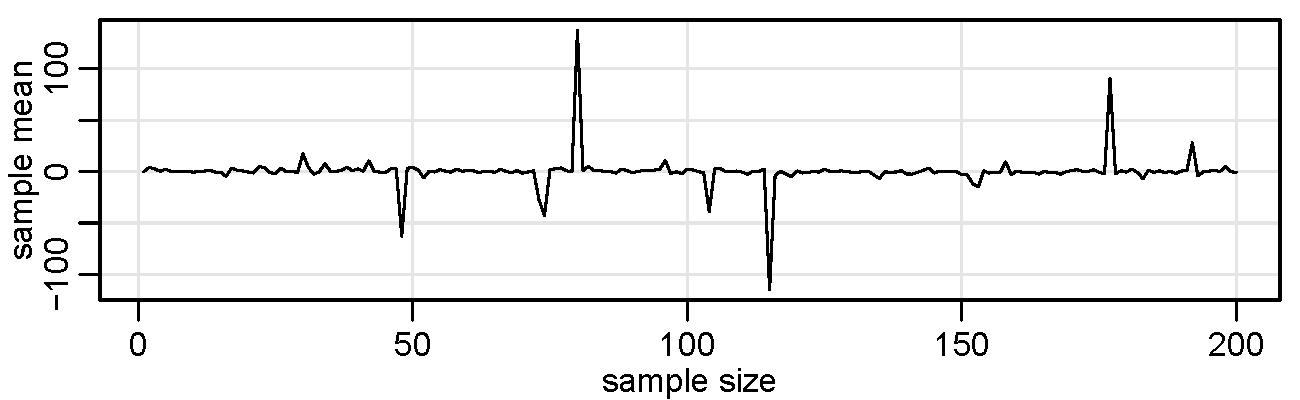
Lists & Structure
Lists are useful objects that are an ordered collection of various components. Often, an R script will output a list that is returned invisibly (you don’t see the output unless you go get it).
Let’s start by making a simple list so you can see how they work.
mylist = list(x=rnorm(10), y=runif(5), stoogi=c('Mary', 'Ma', 'Curly') )
# look at it
mylist
$x
[1] 0.57897116 -1.01315589 1.54542300 0.04080964 0.91642233 -1.96527510
[7] 1.67927692 -0.26268298 0.18003714 0.34976816
$y
[1] 0.3865887 0.5310180 0.7585465 0.1735883 0.6125359
$stoogi
[1] "Mary" "Ma" "Curly"
There are a couple of ways to get at the objects in a list. For example, if you need y:
mylist$y
[1] 0.3865887 0.5310180 0.7585465 0.1735883 0.6125359
# - OR -
mylist[[2]]
# - OR -
mylist[['y']]
- Exercise: How would you display the names of the stoogi?
- Solution:
mylist[[3]]ormylist$stoogiormylist[['stoogi']]
When dealing with output, and especially lists that are returned invisibly, your friend is the structure command (str) … it will display a summary of an object, and it looks like this:
str(mylist)
List of 3
$ x : num [1:10] 0.579 -1.0132 1.5454 0.0408 0.9164 ...
$ y : num [1:5] 0.387 0.531 0.759 0.174 0.613
$ stoogi: chr [1:3] "Mary" "Ma" "Curly"
- Exercise: Make a boxplot of some random numbers and find out what is returned invisibly with the graphic.
- Solution: below ⤵
deez = boxplot(rnorm(100)) # you just see a boxplot ... now what else is there?
str(deez) # and invisibly, you get a list of 6 objects
List of 6
$ stats: num [1:5, 1] -2.267 -0.695 -0.166 0.412 1.993
$ n : num 100
$ conf : num [1:2, 1] -0.34042 0.00932
$ out : num [1:2] 2.65 2.33
$ group: num [1:2] 1 1
$ names: chr "1"
- Exercise: What are in those objects
deez[[1]]thrudeez[[6]]? - Solution: I don’t know, but if you look at the help file
?boxplot, go down to the Value section, you’ll see what they are. For example,
` stats: a matrix, each column contains the extreme of the lower whisker, …`
Note that if a script returns results invisibly, you have to 🎉 NAME THAT OBJECT 🎉. For example, if you just type 😔
boxplot(x)
you’ll just see the boxplot and you won’t have the other returned stuff to play with. If you want to use or see the other stuff, you have to do something like 😎
nuts <- boxplot(x)
so you can see the boxplot and then get all the other stuff from nuts.
Regression and Time Series Primer
First things first, TURN OFF THOSE LOUSY SIGNIFICANCE STARS:
options(show.signif.stars=FALSE)
These topics run throughout the text, but we will give a brief introduction here. The workhorse for linear regression in R is lm(). Suppose we want to fit a simple linear regression, $y = \alpha + \beta x + \epsilon$. In R, the formula is written as y~x. Let’s simulate some data and do a simple example first.
set.seed(666) # not that 666
x = rnorm(10) # generate 10 standard normals
y = 1 + 2*x + rnorm(10) # generate a simple linear model
summary(fit <- lm(y~x)) # fit the model - summarize results
Coefficients:
Estimate Std. Error t value Pr(>|t|)
(Intercept) 1.0680 0.3741 2.855 0.021315
x 1.6778 0.2651 6.330 0.000225
---
Residual standard error: 1.18 on 8 degrees of freedom
Multiple R-squared: 0.8336, Adjusted R-squared: 0.8128
F-statistic: 40.07 on 1 and 8 DF, p-value: 0.0002254
plot(x, y) # scatterplot of data (see below)
abline(fit, col=4) # add fitted blue line (col 4) to the plot
Note that we put the results into an object we called fit; this list object contains all of the information about the regression. Then we used summary to display some of the results and used abline to plot the fitted line. The command abline is useful for drawing horizontal and vertical lines also.
- Exercise: Add red horizontal and vertical dashed lines to the previously generated graph to show that the fitted line goes through the point $(\bar x, \bar y)$.
- Solution: Add the following line to the above code:
abline(v=mean(x), h=mean(y), col=2, lty=2) # col 2 is red and lty 2 is dashed
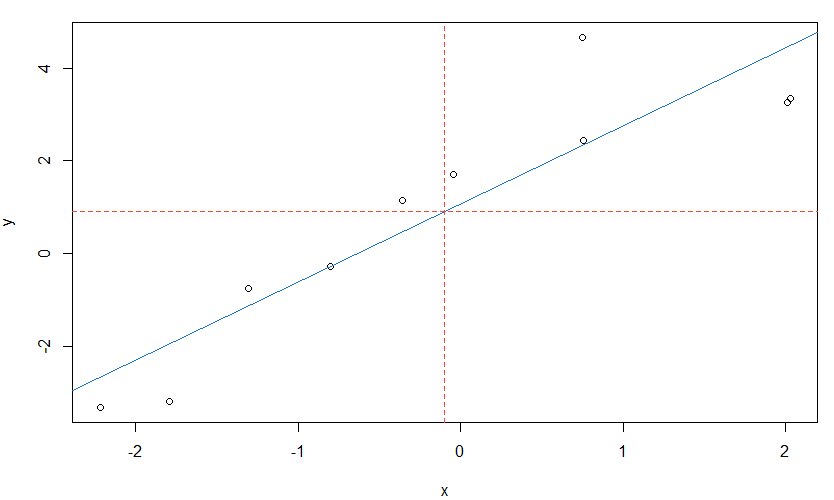
The lm object that we called fit in our simulation contains all sorts of information that can be extracted. Recall that one way to find what is stored in an object is to look at the structure of the object. We give partial output because this particular list is very long.
str(fit) # partial listing below
List of 12
$ coefficients : Named num [1:2] 1.07 1.68
..- attr(*, "names")= chr [1:2] "(Intercept)" "x"
$ residuals : Named num [1:10] 2.325 -1.189 0.682 -1.135 -0.648 ...
..- attr(*, "names")= chr [1:10] "1" "2" "3" "4" ...
$ fitted.values: Named num [1:10] 2.332 4.448 0.472 4.471 -2.651 ...
..- attr(*, "names")= chr [1:10] "1" "2" "3" "4" ...
Notice fit is a list of 12 items, fit[[1]] to fit[[12]]. For example, the parameter estimates are in fit[[1]] or fit$coef or coef(fit). We can get the residuals from fit[[2]] orfit$resid or resid(fit), and fit[[3]] or fit$fitted or fitted(fit) will display the fitted values. For example, we may be interested in plotting the residuals in order or in plotting the residuals against the fitted values:
plot(resid(fit)) # not shown
plot(fitted(fit), resid(fit)) # not shown
In multiple regression, for example $y = \beta_0 + \beta_1 x_1 + \beta_2 x_2 + \epsilon$, the syntax are fit <- lm(y~ x1 + x2) and so on. For example,
fit = lm( mpg~ cyl + disp + hp + drat + wt + qsec, data=mtcars)
ttable(fit, vif=TRUE) # 'ttable' in astsa, which has to be loaded first
## output
Coefficients:
Estimate SE t.value p.value VIF
(Intercept) 26.3074 14.6299 1.7982 0.0842
cyl -0.8186 0.8116 -1.0086 0.3228 9.9590
disp 0.0132 0.0120 1.0971 0.2831 10.5506
hp -0.0179 0.0155 -1.1564 0.2585 5.3578
drat 1.3204 1.4795 0.8925 0.3806 2.9665
wt -4.1908 1.2579 -3.3316 0.0027 7.1817
qsec 0.4015 0.5166 0.7771 0.4444 4.0397
Residual standard error: 2.557 on 25 degrees of freedom
Multiple R-squared: 0.8548, Adjusted R-squared: 0.82
F-statistic: 24.53 on 6 and 25 DF, p-value: 2.45e-09
AIC = 3.1309 AICc = 3.2768 BIC = 3.4974
mtcars is an R data set of gas consumption (mpg) and various car design aspects. The design aspects are related, thus the high VIFs. Also notice that the engine size (disp) coefficient has the wrong sign because bigger engines don’t get better gas mileage. Also, nothing but weight (wt) is significant because the SEs are inflated.
There are more design aspects in mtcars than listed above. To run a regression with a data frame and include everything, you can use a period (.) like this:
ttable( lm(mpg~ . , data=mtcars) ) # one column on all other columns
## with output
Coefficients:
Estimate SE t.value p.value
(Intercept) 12.3034 18.7179 0.6573 0.5181
cyl -0.1114 1.0450 -0.1066 0.9161
disp 0.0133 0.0179 0.7468 0.4635
hp -0.0215 0.0218 -0.9868 0.3350
drat 0.7871 1.6354 0.4813 0.6353
wt -3.7153 1.8944 -1.9612 0.0633
qsec 0.8210 0.7308 1.1234 0.2739
vs 0.3178 2.1045 0.1510 0.8814
am 2.5202 2.0567 1.2254 0.2340
gear 0.6554 1.4933 0.4389 0.6652
carb -0.1994 0.8288 -0.2406 0.8122
Residual standard error: 2.65 on 21 degrees of freedom
Multiple R-squared: 0.869, Adjusted R-squared: 0.8066
F-statistic: 13.93 on 10 and 21 DF, p-value: 3.793e-07
AIC = 3.2781 AICc = 3.6906 BIC = 3.8277
🔸🔸🔸🔸🔸
Time Series
Let’s focus a little on time series. To create a time series object, use the command ts. Related commands are as.ts to coerce an object to a time series and is.ts to test whether an object is a time series. First, make a small data set:
(mydata = c(1,2,3,2,1) ) # make it and view it
[1] 1 2 3 2 1
Make it an annual time series that starts in 2020:
(mydata = ts(mydata, start=2020) )
Time Series:
Start = 2020
End = 2024
Frequency = 1
[1] 1 2 3 2 1
Now make it a quarterly time series that starts in 2020-III:
(mydata = ts(mydata, start=c(2020,3), frequency=4) )
Qtr1 Qtr2 Qtr3 Qtr4
2020 1 2
2021 3 2 1
time(mydata) # view the dates
Qtr1 Qtr2 Qtr3 Qtr4
2020 2020.50 2020.75
2021 2021.00 2021.25 2021.50
To use part of a time series object, use window():
( x = window(mydata, start=c(2021,1), end=c(2021,3)) )
Qtr1 Qtr2 Qtr3
2021 3 2 1
Next, we’ll look at lagging and differencing, which are fundamental transformations used frequently in the analysis of time series. For example, if I’m interested in predicting todays from yesterdays, I would look at the relationship between $x_t$ and its lag, $x_{t-1}$.
Now let’s make a simple series $x_t$
x = ts(1:5)
Then, column bind (cbind) lagged values of $x_t$ and you will notice that lag(x) is forward lag, whereas lag(x, -1) is backward lag.
cbind(x, lag(x), lag(x,-1))
x lag(x) lag(x, -1)
0 NA 1 NA
1 1 2 NA
2 2 3 1
3 3 4 2 <- # in this row, for example, x is 3,
4 4 5 3 # lag(x) is ahead at 4, and
5 5 NA 4 # lag(x,-1) is behind at 2
6 NA NA 5
Compare cbind and ts.intersect:
ts.intersect(x, lag(x,1), lag(x,-1))
Time Series: Start = 2 End = 4 Frequency = 1
x lag(x, 1) lag(x, -1)
2 2 3 1
3 3 4 2
4 4 5 3
🏮 When using lagged values of various series, it is usually necessary to use ts.intersect to align them by time. You will see this play out as you work through the text.
To examine the time series attributes of an object, use tsp. For example, one of the time series in astsa is the US unemployment rate:
tsp(UnempRate)
[1] 1948.000 2016.833 12.000
# start end frequency
which starts January 1948, ends in November 2016 (10/12 ≈ .833), and is monthly data (frequency = 12).
For discrete-time series, finite differences are used like differentials. To difference a series, $\nabla x_t = x_t - x_{t-1}$, use
diff(x)
but note that
diff(x, 2)
is $x_t - x_{t-2}$ and not second order differencing. For second-order differencing, that is, $\nabla^2 x_t = \nabla (\nabla x_t)$, do one of these:
diff(diff(x))
diff(x, diff=2) # same thing
and so on for higher-order differencing.
💲 You have to be careful if you use lm() for lagged values of a time series. If you use lm(), then what you have to do is align the series using ts.intersect. Please read the warning Using time series in the lm() help file [help(lm)]. Here is an example regressing astsa data, weekly cardiovascular mortality ($M_t$ cmort) on particulate pollution ($P_t$ part) at the present value and lagged four weeks ($P_{t-4}$ part4). The model is
where we assume $w_t$ is the usual normal regression error term. First, we create the data frame ded, which consists of the intersection of the three series:
library(astsa) # load astsa first
ded = ts.intersect(cmort, part, part4=lag(part,-4), dframe=TRUE)
Now the series are all aligned and the regression will work. We use ttable from astsa…
ttable(fit <- lm(cmort ~ part + part4, data = ded, na.action = NULL) )
Coefficients:
Estimate SE t.value p.value
(Intercept) 69.0102 1.375 50.1899 0
part 0.1514 0.029 5.2251 0
part4 0.2630 0.029 9.0709 0
Residual standard error: 8.323 on 501 degrees of freedom
Multiple R-squared: 0.3091, Adjusted R-squared: 0.3063
F-statistic: 112.1 on 2 and 501 DF, p-value: < 2.2e-16
AIC = 5.2478 AICc = 5.2479 BIC = 5.2814
There was no need to rename lag(part,-4) to part4, it’s just an example of what you can do. Also, na.action=NULL is necessary to retain the time series attributes. It should be there whenever you do time series regression.
- Exercise: Rerun the previous example of mortality on pollution but without using
ts.intersect. - Solution: First lag particulates and then put it in to the regression. In this case, the lagged pollution value gets kicked out of the regression because
lm()seespartandpart4as the same thing.
part4 <- lag(part, -4)
ttable(fit <- lm(cmort~ part + part4, na.action=NULL) ) # ttable from astsa
Coefficients: (1 not defined because of singularities)
Estimate SE t.value p.value
(Intercept) 74.7986 1.3094 57.1229 0
part 0.2932 0.0263 11.1424 0
part4 NA NA NA NA
Residual standard error: 8.969 on 506 degrees of freedom
Multiple R-squared: 0.197, Adjusted R-squared: 0.1954
F-statistic: 124.2 on 1 and 506 DF, p-value: < 2.2e-16
Warning: Due to perfect multicollinearity, at least
one variable has been kicked out of the regression.
Consider changing the model and trying again.
An alternative to the above is the package dynlm, which has to be installed. After the package is installed, you can do the previous example as follows:
library(dynlm) # load the package
fit = dynlm(cmort ~ part + L(part,4)) # ts.intersect not needed
ttable(fit)
Coefficients:
Estimate SE t.value p.value
(Intercept) 69.0102 1.375 50.1899 0
part 0.1514 0.029 5.2251 0
L(part, 4) 0.2630 0.029 9.0709 0
Residual standard error: 8.323 on 501 degrees of freedom
Multiple R-squared: 0.3091, Adjusted R-squared: 0.3063
F-statistic: 112.1 on 2 and 501 DF, p-value: < 2.2e-16
AIC = 5.2478 AICc = 5.2479 BIC = 5.2814
In Chapter 1 problems, you are asked to fit a regression model
\(x_t = \beta t + \alpha_1 Q_1(t) + \alpha_2 Q_2(t) + \alpha_3 Q_3(t) + \alpha_4 Q_4(t) + w_t\)
where $x_t$ is logged Johnson & Johnson quarterly earnings ($n=84$), and $Q_i(t)$ is the indicator of quarter $i=1,2,3,4$. The indicators can be made using factor.
trend = time(jj) - 1970 # helps to 'center' time
Q = factor(cycle(jj)) # make (Q)uarter factors
reg = lm(log(jj) ~ 0 + trend + Q, na.action = NULL) # 0 = no intercept
ttable(reg)
Coefficients:
Estimate SE t.value p.value
trend 0.1672 0.0023 73.9990 0
Q1 1.0528 0.0274 38.4804 0
Q2 1.0809 0.0274 39.4999 0
Q3 1.1510 0.0274 42.0350 0
Q4 0.8823 0.0274 32.1858 0
Residual standard error: 0.1254 on 79 degrees of freedom
Multiple R-squared: 0.9935, Adjusted R-squared: 0.9931
F-statistic: 2407 on 5 and 79 DF, p-value: < 2.2e-16
AIC = -3.0714 AICc = -3.0622 BIC = -2.8978
model.matrix(reg) # view the model design matrix
trend Q1 Q2 Q3 Q4
1 -10.00 1 0 0 0
2 -9.75 0 1 0 0
3 -9.50 0 0 1 0
4 -9.25 0 0 0 1
5 -9.00 1 0 0 0
. . . . . .
. . . . . .
🌰🌰🌰🌰🌰
That’s it for now. You may want to check out the links below for other information.
🌰🌰🌰🌰🌰
Graphics
- Graphics has its own page: Time Series and R Graphics
More on ASTSA
- Fun with ASTSA has its own page: FUN WITH ASTSA
R Code in Texts
R Time Series Issues
- R Issues has its own page: R Time Series Issues
🐒 𝔼 ℕ 𝔻 🐒